JACKSONVILLE, Fla. – The dog walking forecast is back and there is a new way to get a photo of your dog featured on the forecast. We’ve added a Dog Days of Summer category to the StormPins section of the News4JAX Weather Authority app. You can open the app up, add a picture of your dog, type your dog’s name in the caption and drop the pin. You can also follow these same instructions on the website News4JAX.com/pins
The Weather Authority meteorologists will show different dog pictures during the day during the dog walk forecast, you’ll get an email if your picture is selected. The e-mail goes to the e-mail address you used to register as a user on StormPins.
Recommended Videos
If you don’t have the WJXT Weather Authority app with StormPins, it is free to download to your mobile devices:
If this is your first time dropping a Pin or downloading the app, you will need to sign up for News4JAX Insider to add your name to your profile. This membership program not only allows us to check out pictures of your awesome pet, it’s a way to connect with the inner workings of our newsroom. As an Insider, you’ll receive unique opportunities to share feedback through callouts and surveys, gain access to never-before-seen content and get recognition for your contributions to the News4JAX community.
Once you open the app, here’s how you add a picture of your dog. First, click on the icon in the bottom left section of the screen, it looks like a camera with the word “Pins” underneath it. in the photo below, I circled the icon in red..
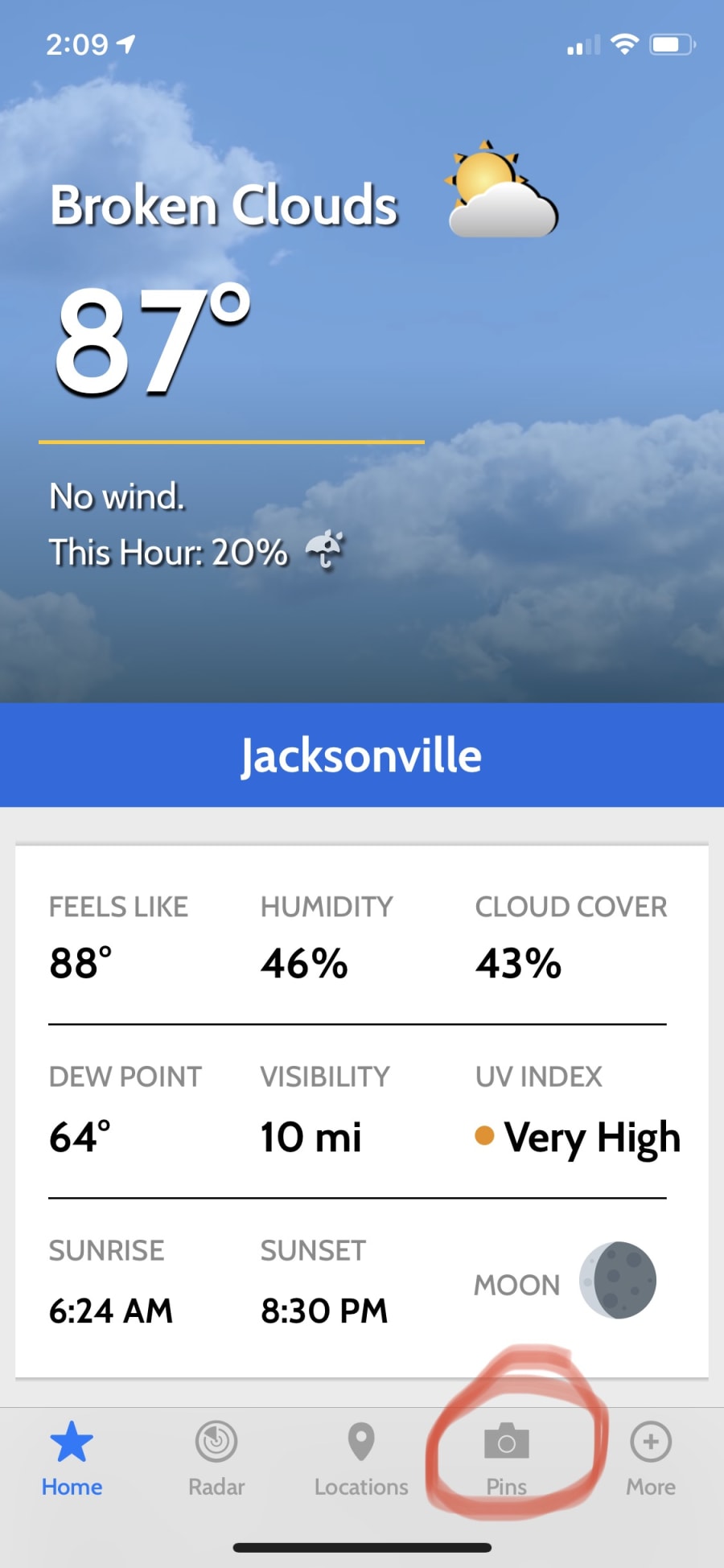
That opens up the StormPins section of our app. Next you’ll click on the small red circle in the bottom left corner of the screen that says “Drop Pin.” When you do that, two additional red circles will appear above that. the top red circle has a camera, and you should click that one if you intend to take a picture of your dog right then. The other red circle right below that looks like two Polaroid photos, and you should select that one if you have already taken the photo and you want to choose the existing photo from your phone or mobile device.

Next you’ll either take the photo or choose the existing photo of your pet and it will take you to a screen where you can center, or resize the picture so that your pets face is within the faint white box outline. As you can see below, there is a picture of my adorable dog, Baxter. Now that his face is front and center I would click “Choose” in the bottom right hand corner to move forward.

Now that you’ve got the photo, it’s time to select the pin type and add your dog’s name. Below your pet’s photo, click the drop down menu below the words “Pick your pin type and channel.” From the menu that pops up, click on “Dog Days.”
Below that, in the box below the words “Tell your story,” click in that box and tell us your pet’s name and your name, as you would like it to appear on television.
After that, press “Drop Pin” in the top right hand corner.

Can’t wait to see all of your cute dogs!


